An Overview of Labels and Filters in Gmail: Organize Your Inbox
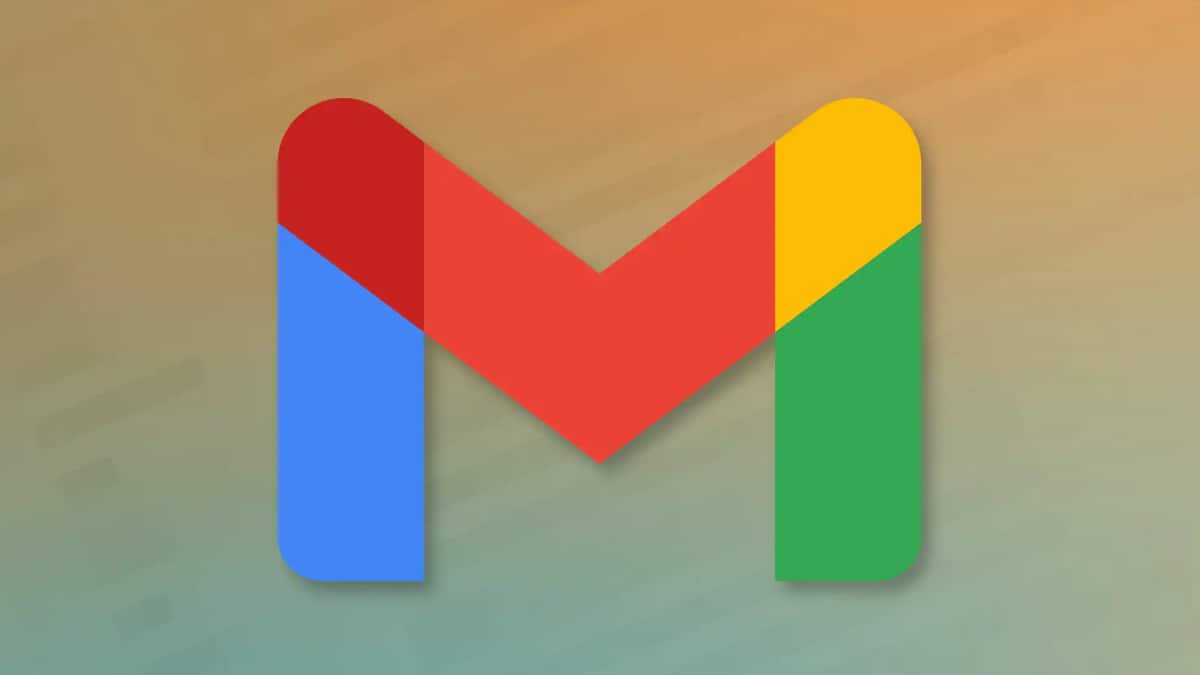
In the bustling digital age, where our inboxes are flooded with a constant influx of emails, the need for effective email organization has never been more crucial. This article delves into the indispensable tools offered by Labels and Filters in Gmail – and explores how mastering these features can significantly enhance your email management experience.
Disclosing the Primary Subject “Gmail Labels and Filters”
Embarking on understanding Gmail’s organization with focus on key elements.: “Labels and filters in Gmail.” These features play a pivotal role in transforming your cluttered inbox into a well-organized hub of productivity
Efficiency Revealed: The Significance of Email Organization
A clutter-free inbox, where relevant emails are neatly categorized, and unnecessary clutter is eliminated. so efficient email organization is a key productivity cornerstone in today’s fast digital world. Labels and filters are not just features; they are indispensable tools that empower users to take control of their email flow.
With the help of this article, we are elaborating a comprehensive exploration of labels and filters, unraveling their functionalities, demonstrating their seamless integration, and shedding light on the multitude of benefits they bring to the table. So, buckle up as we navigate through the labyrinth of Gmail’s organizational wonders, uncovering the secrets to a more streamlined and productive email experience.
Understanding Labels in Gmail
Labels in Gmail are like virtual post-it notes that help you categorize and organize your emails with precision. They are the secret sauce for decluttering your inbox and creating a structured environment for your digital communication.
Definition and Purpose of Labels
Labels serve as digital tags that you can attach to your emails that allowing you to categorize them based on specific criteria. Whether it’s grouping emails from a particular project, client, or topic, labels provide a flexible and powerful way to organize your inbox.
The primary purpose of labels is to bring order to the chaos of your email flow. Instead of sifting through a sea of unsorted messages, labels allow you to easily locate and prioritize emails according to their relevance and context.
How to Create and Customize Labels?
Creating labels in Gmail is a straightforward process that puts you in control of your email organization. Here’s a quick guide:
- Open your Gmail account and locate the left-hand sidebar.
- Then, scroll down the sidebar and find the “More” option. Click on it to reveal additional features.
- Choose this option to craft a new label. Give it a meaningful name related to the category you want to create.
- Tailor your label with colors for visual distinction and assign it to specific emails or conversations.
Real-Life Examples of How Labels Enhance Email Organization
Let’s dive into practical scenarios where labels become your digital assistants:
- Project Management: Assign labels to emails related to specific projects. This ensures that all project-related correspondence is neatly grouped and easily accessible.
- Client Communication: Create labels for different clients, streamlining your communication history and facilitating quick client-specific email retrieval.
- Topic-Based Organization: Use labels to categorize emails by topics of interest, making it effortless to stay informed on specific subjects.
By incorporating labels into your Gmail routine, you transform your inbox into a well-ordered workspace, saving time and reducing the stress associated with email overload. In the next section, we’ll explore the equally powerful world of Gmail Filters and how they complement the organizational prowess of labels.
Exploring Filters in Gmail
In the dynamic landscape of email management, Gmail Filters emerge as the unsung heroes, quietly working behind the scenes to automate and streamline your inbox. Let’s unravel the mystery of filters, understanding their purpose, learning how to wield their power, and witnessing firsthand the transformative impact they can have on your email experience.
Explanation of Filters and Their Role in Automating Email Management
Gmail Filters are your personalized email assistants, designed to automatically categorize, prioritize, or even perform actions on incoming messages based on predefined criteria. Essentially, they are the magic wand that turns your inbox into an organized haven without requiring manual intervention.
The primary role of filters is to eliminate the tedious task of sorting through emails manually. By setting up filters, you instruct Gmail to take specific actions on incoming emails, such as labeling, archiving, or forwarding, based on conditions you define. This automation not only saves time but ensures that your inbox reflects your priorities and preferences.
Step-by-Step Guide on Creating Filters
Empower yourself with the ability to create filters and tailor your email flow with this step-by-step guide:
- Click on the gear icon in the top-right corner of your Gmail interface and select “See all settings.”
- In the settings menu, go to the “Filters and Blocked Addresses” tab.
- Then, select this option to start defining your filter criteria.
- Set conditions based on sender, subject and keywords, or other parameters.
- Decide what action Gmail should take for emails meeting the specified criteria, such as applying a label or archiving.
Practical Examples Showcasing the Power of Filters in Gmail
Let’s delve into scenarios where filters become your email management allies:
- Priority Inbox Organization: Use filters to automatically label and prioritize emails from specific senders or with critical keywords, ensuring they stand out in your Priority Inbox.
- Folder-based Categorization: Employ filters to direct emails into designated folders based on project names, clients, or specific topics, creating a structured archive.
- Automated Forwarding: Set up filters to forward emails meeting specific criteria to designated team members, streamlining communication workflows.
So, by harnessing the capabilities of Gmail Filters, you not only declutter your inbox but also infuse a level of automation that enhances your overall email management efficiency.
Integrating Labels and Filters for Maximum Efficiency
In the realm of Gmail mastery, the true magic unfolds when Labels and Filters seamlessly come together. This integration transforms your email management into a finely tuned orchestra, where each element plays a distinct role, harmonizing to create a symphony of organizational efficiency. Let’s explore essential tips on combining Labels and Filters and delve into real-world scenarios where their synergy shines.
Tips on Combining Labels and Filters for a Streamlined Inbox
- Hierarchical Labeling: Create a hierarchy of labels to represent broader categories and subcategories. For instance, a “Projects” label can have sub-labels for individual projects. Apply Filters to automatically assign labels based on predetermined criteria.
- Color Coding for Visual Distinction: Assign vibrant colors to labels for visual clarity. When Filters categorize emails and apply labels, the color-coded organization becomes a quick visual cue, allowing you to identify the nature of emails at a glance.
- Sequential Filtering: Develop a sequence of Filters to progressively refine email categorization. For example, use an initial filter to categorize emails broadly, and subsequent filters to further segment based on specific criteria within each category.
Real-World Scenarios Demonstrating the Synergy between Labels and Filters
- Client-Centric Organization:
- Labels: Create labels for each client.
- Filters: Automate the assignment of client-specific labels based on sender email addresses or project keywords.
- Result: Incoming emails are automatically labeled with the respective client name, facilitating quick and intuitive client-specific organization.
- Project-Based Collaboration:
- Labels: Establish labels for each project.
- Filters: Implement filters that categorize emails based on project-related keywords or subject lines.
- Result: Emails related to specific projects are automatically labeled, ensuring that project discussions and updates are consolidated for easy reference.
- Priority Inbox Management:
- Labels: Create a “Priority” label.
- Filters: Set up filters to identify high-priority emails based on sender or keywords and apply the “Priority” label.
- Result: Priority emails are labeled and stand out in the inbox, allowing for quick attention and response.
By combining Labels and Filters judiciously, you not only create a system of order but also elevate the efficiency of your email management to new heights. In the upcoming section, we’ll delve into the myriad benefits of implementing Labels and Filters, highlighting the positive impact on your overall email experience.
Benefits of Using Labels and Filters
Efficient email management isn’t just a matter of convenience; it’s a gateway to heightened productivity and a stress-free digital workspace. Let’s explore the multitude of benefits that Labels and Filters bring to the table, shaping a Gmail experience that is organized, streamlined, and tailored to your preferences.
Improved Email Organization and Searchability
Labels act as beacons, guiding your emails to specific categories, while Filters automate this process. The result? A meticulously organized inbox where finding the right email is a breeze. Say goodbye to the time-consuming task of manual sorting, and hello to a system where every email has its designated place, enhancing overall searchability.
Time-Saving Advantages of Automated Filtering
One of the most significant advantages of Filters is their ability to automate tasks that would otherwise require manual intervention. As emails flow into your inbox, Filters work behind the scenes, categorizing, labeling, and prioritizing based on your predefined criteria. This saves time and removes the need for constant watch, allowing focus on more important tasks.
Enhanced Email Prioritization for Better Productivity
Labels and Filters work together to improve prioritization by categorizing and highlighting important emails, increasing productivity and reducing the risk of missing critical communications.
Imagine an inbox where emails are not just organized but strategically prioritized, a digital space where every message contributes to your workflow seamlessly. This is the promise and power of incorporating Labels and Filters into your Gmail routine.
If you want to learn more about Gmail emails so you can refer to our another article Outlook vs Gmail for Business to get complete information
Addressing FAQs about Labels and Filters in Gmail
Get answers to common questions about Gmail’s Labels and Filters.
How do I create a new label in Gmail?
Creating a new label in Gmail is a simple process:
- Navigate to your Gmail account settings.
- Click on “More” in the left sidebar and select “Create new label.”
- Name your label and customize it with colors for visual distinction.
Can I apply multiple labels to a single email?
Yes, you can apply multiple labels to a single email. This versatility allows you to categorize an email under different contexts or projects, enhancing organizational flexibility.
What is the difference between archiving and labeling an email?
Archiving removes an email from the inbox and places it in the “All Mail” section, while labeling categorizes an email but keeps it in the inbox. You can archive labeled emails for a clean inbox while retaining organizational structure.
How can I edit or delete a label in Gmail?
To edit or delete a label:
- Go to your Gmail settings.
- Choose “Labels” and find the label you want to edit or delete.
- Use the “Edit” or “Remove” option accordingly.
Are Filters only applicable to incoming emails?
Answer: Filters primarily apply to incoming emails, allowing you to automate actions based on predefined criteria. However, you can also manually apply filters to existing emails for retroactive organization.
Can I use Filters to forward specific emails automatically?
Yes, Filters can be configured to forward specific emails automatically. Define the criteria and set up the filter to forward emails to the desired recipient or group.
Is there a limit to the number of Filters I can create in Gmail?
While there isn’t a strict limit on the number of Filters you can create in Gmail, it’s advisable to keep them manageable for efficient management. Excessive Filters may lead to confusion.
Conclusion
The power of Labels and Filters in Gmail cannot be overstated. These tools aren’t just for organization enthusiasts; they are essential for every Gmail user seeking a more efficient and stress-free digital experience.
Implementing Labels and Filters is a strategic move toward a more organized and productive digital journey. They offer control over your digital space, allowing prioritization of tasks and streamlining communication.
Seize the opportunity to set up labels for projects, clients, or topics. Explore Filters for automated email management. Investing in optimizing your email organization today will yield increased productivity, reduced stress, and an improved digital workspace.