Top Email Applications for Computer Users
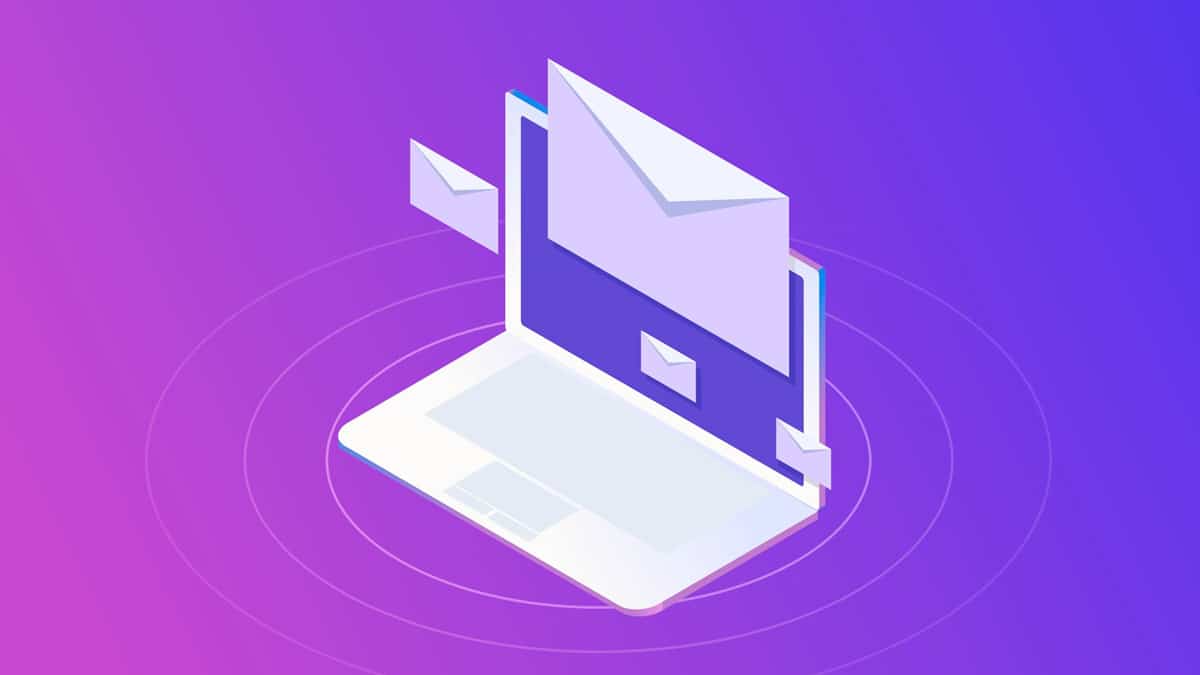
In this article, we will guide you through the tailored top email applications for computer users. As the digital age continues to advance, choosing the right email software becomes increasingly vital. Whether you’re a professional, a student, or simply someone who wants to streamline their digital communication, we’ve got you covered. Join us on this journey as we explore the top email applications that will elevate your computer-based email experience.
In our digital age, emails are the bridges that connect us to friends, colleagues, clients, and the broader world. From sharing critical business documents to sending heartfelt messages to loved ones, email applications have evolved to play an integral role in modern computing. The ability to efficiently manage emails is essential for productivity, organization, and staying connected.
In the fast-paced, interconnected world of today, email has become the lifeblood of communication. Whether it’s for personal correspondence or professional engagements, having the right email application at your fingertips is crucial. In this article, we will delve into the world of email applications, exploring the top choices that cater to the needs of computer users.
The Role of Email Applications in Modern Computing
Email applications have become the cornerstone of our daily lives and work routines. Their significance cannot be overstated, as they enable us to send and receive messages, documents, and important information with unparalleled ease. Gone are the days of physical mail and delayed correspondence; emails have revolutionized the way we connect.
In the modern computing landscape, where speed, efficiency, and reliability are paramount, having a robust email application is crucial. These digital tools not only help us manage our inboxes but also offer a plethora of features designed to enhance our communication experience. From calendar integration to spam filters and advanced search capabilities, today’s email applications are designed to make our lives easier and more productive.
Top Email Applications for Computer Users
When it comes to choosing the right email application for your desktop computer, there is no shortage of options. Here, we will introduce and review some of the top email applications, each offering its unique set of features and benefits tailored to the needs of computer users.
Microsoft Outlook
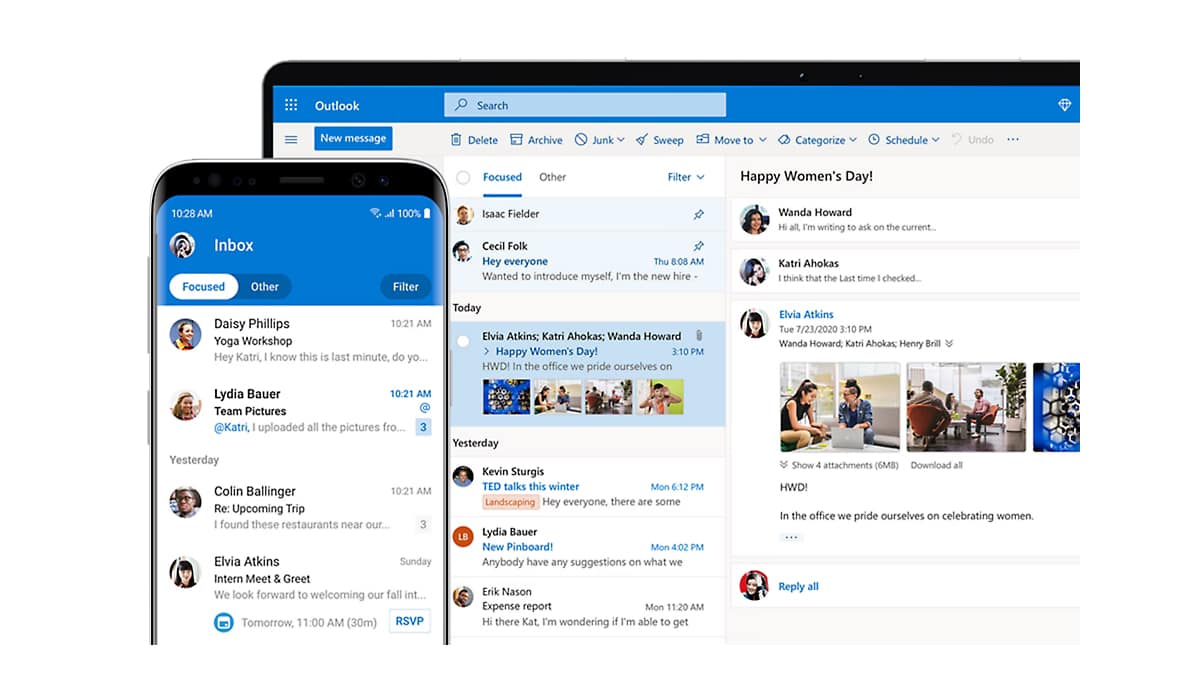
Microsoft Outlook is arguably one of the most popular email applications for desktop users. Its user-friendly interface, robust features, and seamless integration with the Microsoft Office suite make it a top choice for professionals. Outlook offers powerful email management tools, including advanced calendar and task management features, email categorization, and excellent security options.
Mozilla Thunderbird
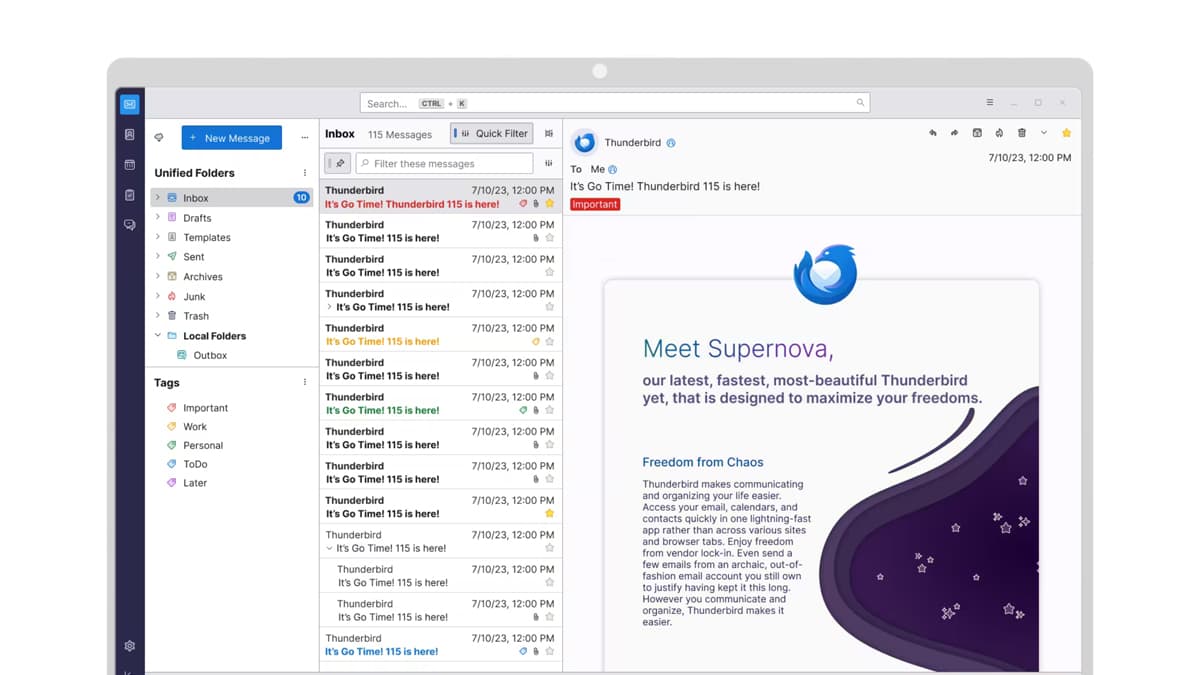
Mozilla Thunderbird stands out as an open-source email application known for its flexibility and customization options. It’s a favorite among users who value privacy and open-source software. Thunderbird’s add-ons and extensions allow users to tailor their email experience, and its built-in chat client is a bonus for those who need integrated messaging.
Apple Mail (Mac Mail)
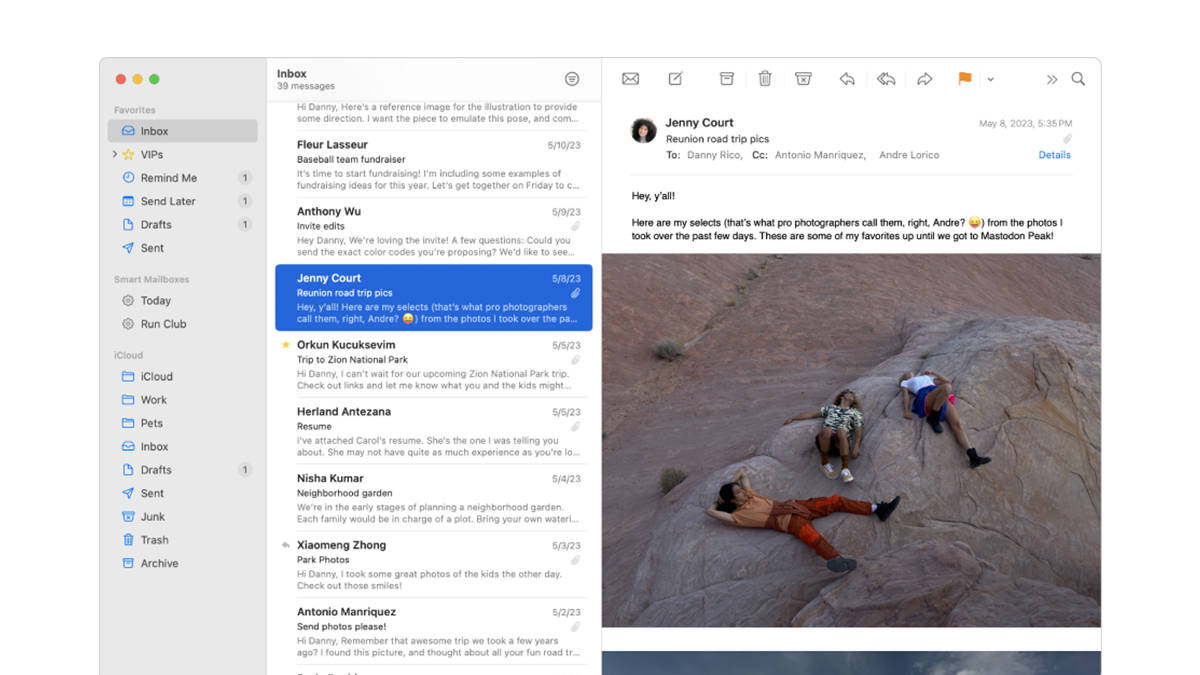
For Mac users, Apple Mail is the go-to email application. Its seamless integration with macOS devices and services like iCloud, Siri, and Apple Calendar make it an excellent choice. Apple Mail offers a clean and intuitive interface, making it easy for users to manage their emails and stay organized.
Mailbird
If you’re looking for a user-friendly and visually appealing email application, Mailbird is a strong contender. It provides a unified inbox for multiple email accounts, which simplifies email management. Mailbird’s extensive customization options, including third-party app integrations, allow you to tailor your email experience to your preferences.
eM Client
eM Client is a versatile email application known for its focus on productivity and organization. It supports not only email but also tasks, calendars, and contacts in a single, well-integrated platform. With features like PGP encryption and automatic translation, eM Client aims to enhance both security and efficiency.
Zimbra Desktop
Zimbra Desktop is a versatile email application that offers a unified platform for email, contacts, calendars, and tasks. It provides excellent support for both IMAP and POP email accounts, making it suitable for various email setups. Zimbra Desktop’s offline mode allows users to access their emails even without an internet connection, which can be a valuable feature for those who travel frequently.
Microsoft Mail (Windows Mail)
Windows Mail, formerly known as Windows Live Mail, is the built-in email client for Windows operating systems. It provides a straightforward and user-friendly interface, making it a convenient choice for Windows users. Windows Mail offers essential email management features, including the ability to synchronize with Outlook.com, Gmail, and other popular email services. Its integration with the Windows ecosystem ensures seamless operation with other Microsoft applications.
Spark Mail
Spark Mail is a popular email client known for its smart inbox management and collaboration features. It’s available for both Mac and iOS devices, making it an excellent choice for users within the Apple ecosystem. Spark Mail offers features such as email snoozing, send later, and intelligent email categorization. With team collaboration tools and the ability to discuss and share emails within your team, Spark Mail is a compelling option for both personal and professional email management. Its user-friendly interface and customizable settings make it a top pick for Mac and iOS users looking to streamline their email experience.
Mailspring
Mailspring is a modern email client known for its sleek design and productivity-focused features. It offers features like email tracking, send later, and snooze, making it a suitable choice for professionals who prioritize email management. Mailspring’s unified inbox streamlines communication from multiple accounts, and it supports a wide range of email services, including Gmail, Office 365, and IMAP accounts.
Claws Mail
Claws Mail is an open-source email client known for its lightweight and customizable nature. It is highly favored by users who prefer a minimalistic interface and prioritize functionality over aesthetics. Claws Mail’s extensible plugin system allows users to tailor their email experience to their exact needs. It supports multiple accounts, quick filtering, and a wide range of protocols, making it a versatile choice for power users.
These additional email applications provide a diverse set of options for computer users, catering to various preferences and requirements. Whether you prioritize simplicity, advanced features, or integration with specific operating systems, there’s likely an email application on this list that suits your needs. When choosing an email application, it’s essential to consider factors like user interface, features, security, and compatibility with your preferred email services to find the perfect fit for your email management needs.
Note: If you’re interested in learning about email backup and archive technology, please refer to our article.
Key Features to Look for in a Top Email Applications for Computer
When selecting a desktop email application, it’s crucial to consider various key features to ensure it meets your specific needs. Here are some essential factors to keep in mind:
Security
Ensure that the email application provides robust security measures, including encryption and spam filters, to protect your sensitive information.
Ease of Use
Look for an intuitive interface that allows you to navigate through your emails effortlessly. User-friendly software streamlines your email management.
Mobile Compatibility
Check if the application offers mobile versions or synchronization with mobile devices, enabling you to access your emails on the go.
Customization Options
Personalize your email experience with customization options. Features like customizable folders, rules, and themes can enhance your productivity.
Integration
Assess the application’s compatibility with other software you use regularly, such as calendars and task managers. Integration can streamline your workflow.
Search Functionality
Efficient search capabilities are crucial for finding specific emails quickly, especially if you deal with a high volume of messages.
Productivity Tools
Some email applications offer additional productivity features like email scheduling, snooze options, and read receipts, which can boost your efficiency.
Collaboration Features
If you work in a team environment, consider applications that support collaboration, such as shared inboxes and the ability to discuss emails within the application.
How to Set Up and Use Top Desktop Email Applications for Computer USer?
Setting up and using a desktop email application is typically straightforward. Here’s a general guide to get you started:
- Firstly, visit the official website of your chosen email application, download the installer, and follow the installation instructions.
- After that, open the installed email application.
- Then, navigate to the settings or preferences section and select “Add Account.” Provide your email address and password.
- The application will often automatically detect server settings. If not, enter the incoming and outgoing server details, which can be obtained from your email provider.
- Then, configure sync settings for emails, contacts, and calendars. You can choose to sync all emails or specific time periods.
- Then, explore the application’s settings to tailor your email experience. Customize notification preferences, signatures, and folder organization.
- Once set up, your emails will begin to sync. You can now send, receive, and organize your emails using the application’s features.
- If you’re transitioning from another email application, you may have the option to import your old emails, contacts, and settings.
Adding screenshots for visual aid during the setup process can be highly beneficial.
Troubleshooting Common Desktop Email Application Issues
Common issues with desktop email applications can be resolved with these practical tips:
- Slow Performance: Clear your application’s cache and reduce the number of synchronized emails to improve speed. Ensure your device meets the application’s system requirements.
- Email Delivery Problems: Double-check your internet connection and server settings. Verify that your email provider’s servers are operational.
- Login Issues: Ensure you’re using the correct email address and password. Reset your password if necessary. Disable any VPNs or firewalls that may be causing login problems.
- Emails Not Syncing: Check your synchronization settings and ensure you have a stable internet connection. Verify that your email provider supports the chosen synchronization method (IMAP or POP).
- Spam or Phishing Emails: Adjust spam filter settings to better detect unwanted emails. Be cautious and avoid clicking on suspicious links or downloading attachments from unknown senders.
- Missing Emails: Check your email application’s filters and folders. Sometimes, emails may be filtered into specific folders rather than the main inbox.
- Crashes or Errors: Keep your application and operating system updated to the latest versions. If crashes persist, consider reinstalling the application.
Common FAQ Section
Q1: How do I choose the right desktop email application for my needs?
Choosing the right email application depends on your specific requirements, such as security, features, and integration. Consider factors like ease of use, mobile compatibility, and customization options. Review our earlier sections for guidance on selecting the ideal application.
Q2: Can I use multiple email accounts within a single desktop application? Yes, most desktop email applications support multiple email accounts. You can add and manage multiple email addresses within a single application for convenience.
Q3: Are these desktop email applications secure against cyber threats?
Desktop email applications prioritize security. They often include encryption and spam filters to protect against cyber threats. However, it’s essential to keep your application and operating system up to date for the latest security patches.
Q4: What should I do if my desktop email application is running slow?
To address slow performance, clear the application’s cache, reduce synchronized emails, and ensure your device meets system requirements. A stable internet connection is also crucial for optimal speed.
Q5: How can I sync my desktop email application across different devices?
To sync your email application across multiple devices, configure synchronization settings within the application. Use the same email account credentials on all devices, and your emails, contacts, and calendar events will update across them seamlessly.
Conclusion
In the ever-connected world of today, desktop email applications serve as indispensable tools for effective communication and productivity. By considering the essential features, setting up your chosen application with ease, and troubleshooting common issues, you can make the most of your email experience. Remember that the right email application should align with your specific needs and preferences, offering security, customization, and compatibility. As you embark on your journey to select the ideal desktop email application, keep in mind the vital role it plays in enhancing your computer usage and connectivity.